Getting Started! (Trial instance of Dynamics 365)
Getting Started! (Trial instance of Dynamics 365)
So you want to get started using Dynamics 365, In the past it used to be easy enough to start up a Trial instance and start exploring and learning. This is very helpful when you are going through the many online sources to help you prepare for those exams.
In recent times every time I started up a Trial it had to be attached to my Organization, which is great and makes life a lot easier if I am working with a company and they have such a Tenant but what if I just want to learn? Or to have one outside?
Why would you want to do this?
A clean instance of Dynamics that doesn’t have connections to sensitive data.
Develop a Proof of Concept
Check out new functionality or revisit OOTB (Out of the Box) items
There could be many more!
Each time I attempted this it would state my personal account couldn’t and would force me to sign into my work account.
I found this lovely link:
https://signup.microsoft.com/get-started/signup?OfferId=bd569279-37f5-4f5c-99d0-425873bb9a4b&dl=DYN365_ENTERPRISE_PLAN1&Culture=en-us&Country=us&ali=1&products=bd569279-37f5-4f5c-99d0-425873bb9a4b
(Thanks to https://twitter.com/Kokulan365 for posting!)
The steps from here are simple!
Enter your e-mail (your personal one)
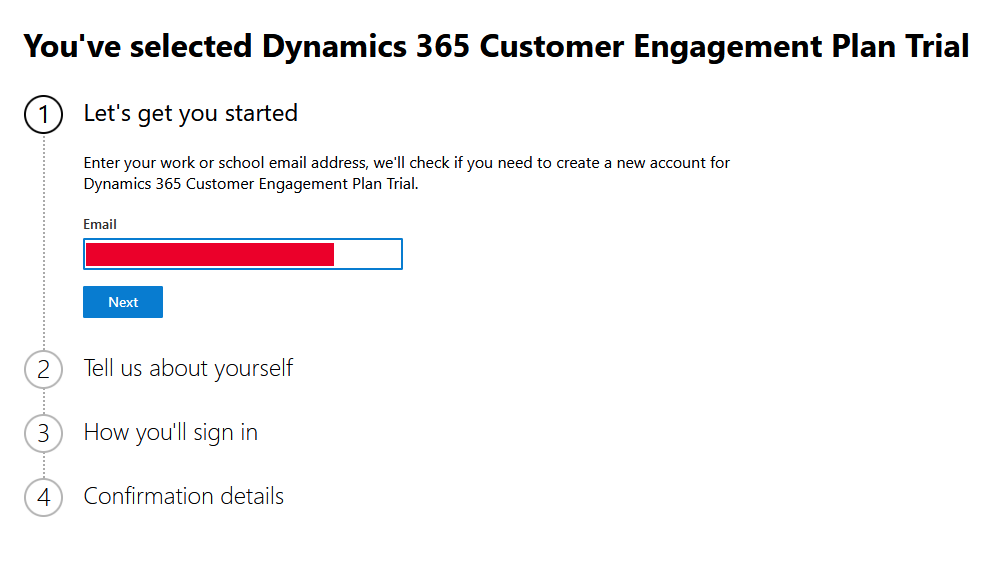
Which should give you the message you need to create a new account. So just click on Set up Account!
Just follow the onscreen instructions be mindful what you fill in for you company name will be the default Org name for your Dynamics instance.
When done confirm all the details, and you should be able to log in.
I know I am being sparse with guidance here, but its a lot of your own details.
Make sure to take note of your login details and the password and give it some time. When everything is set up you should be able to log in.
When you log into your Dynamics Org for the first time (If you picked Customer Service) it will look something like:
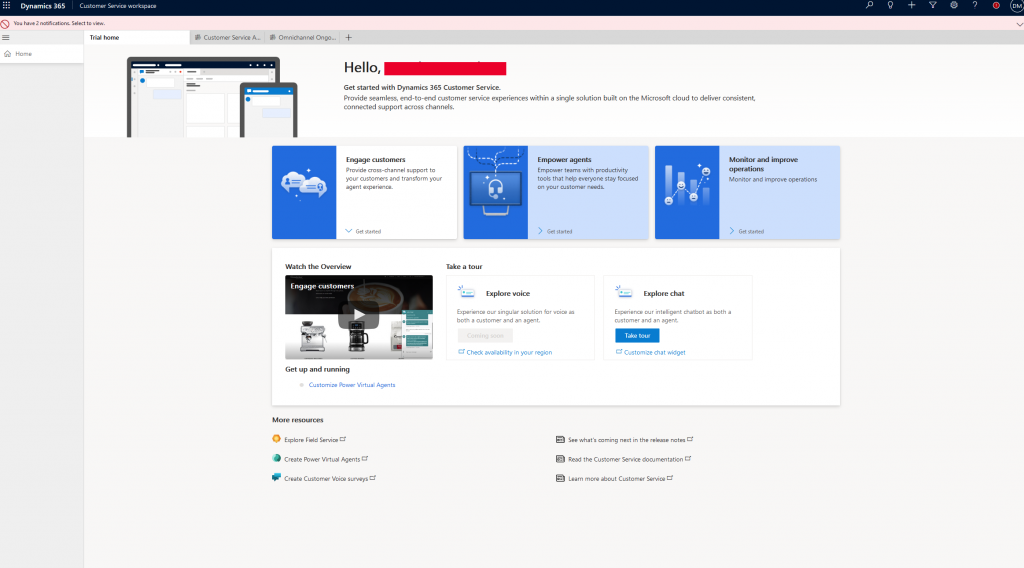
You should be able to log into the Admin site
https://admin.microsoft.com/
And you should be able to log into the Power Platform Admin Center via the following link:
https://admin.powerplatform.microsoft.com/environments
This will show you a list of Environments you have! Now you have 30 days to work on it.
If it is your first time you will see two Environments one with the name of your company the other will be called “Customer Service Trial” This is the one you will be interested in using.
It may seem overwhelming with all the buttons and tools you will see. But don’t fret these will become known over time!
Thanks for reading!